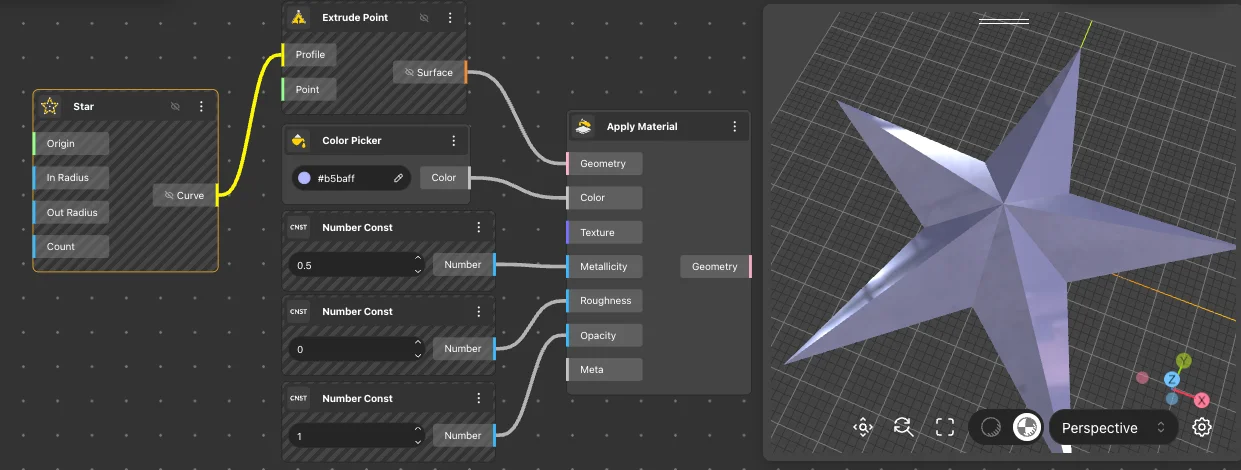Join
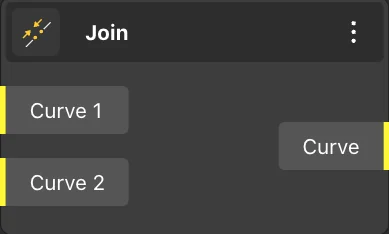
The Join node returns the input curves joined together. We can add new curves through the ‘add port’ function in the port.
Add Port
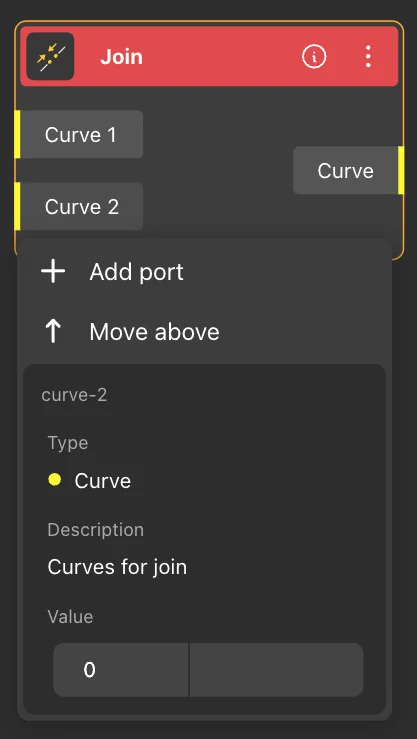
Node usages
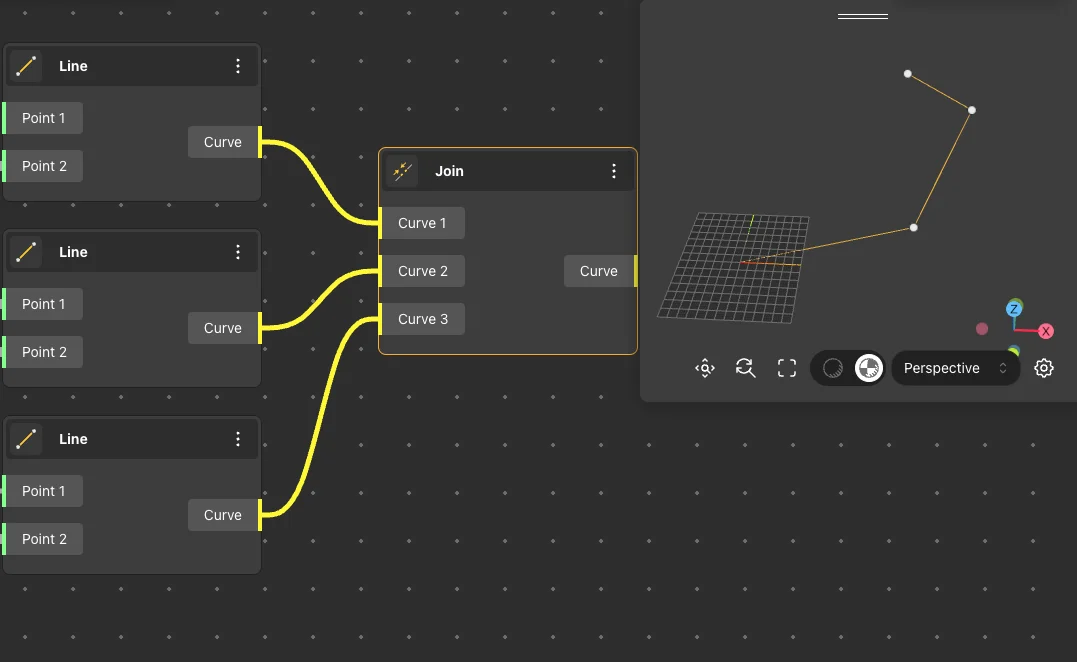
Fillet Geometry
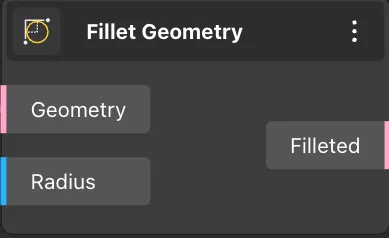
The Fillet node receives the geometry as input and rounds the corners to the given radius.
Node usages
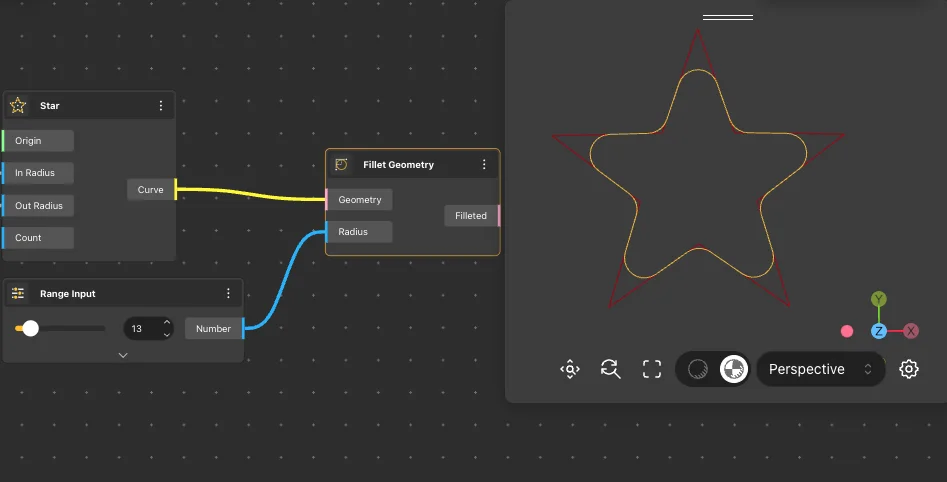
Offset Curve
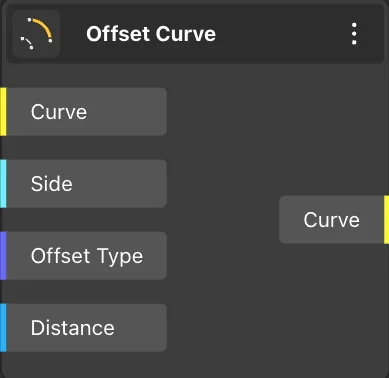
The Offset Curve node takes a curve as input and resizes it by a given distance, on one or both sides, with various connection patterns.
Node usages
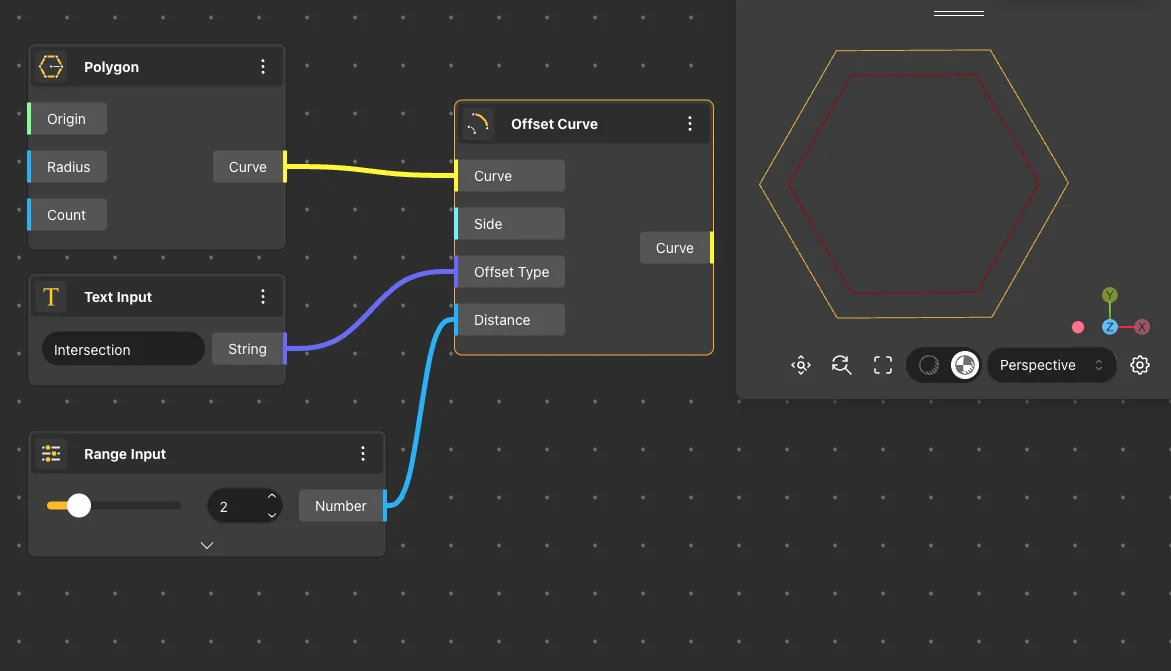
Explode
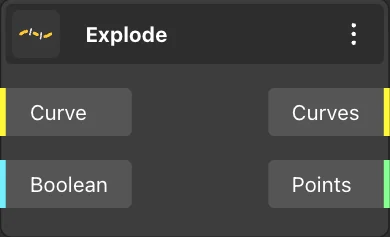
The Explode node returns the individual segments of the provided curve along with their endpoints.
Node usages
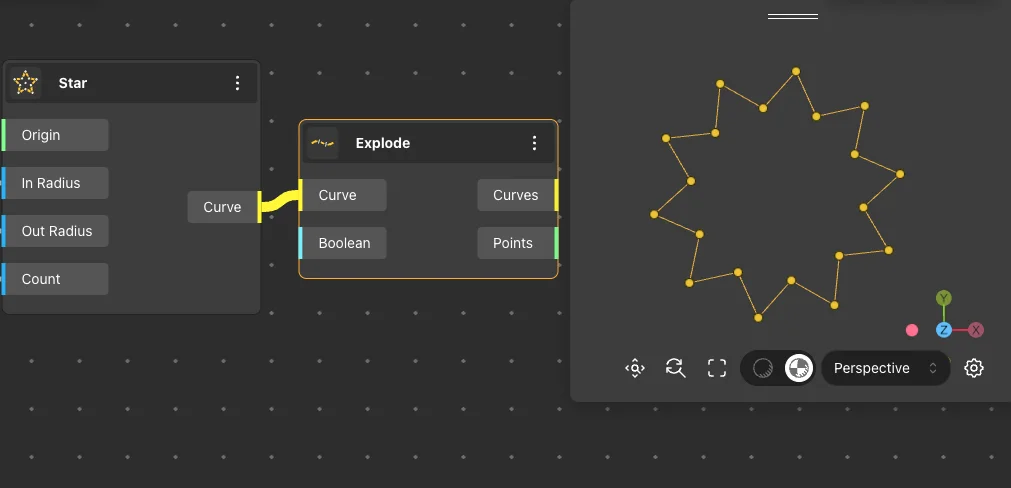
Divide By Count
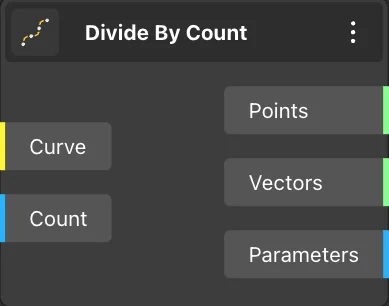
The Divide By Count node takes a curve as input and divides it into a specified number of segments.
Node usages
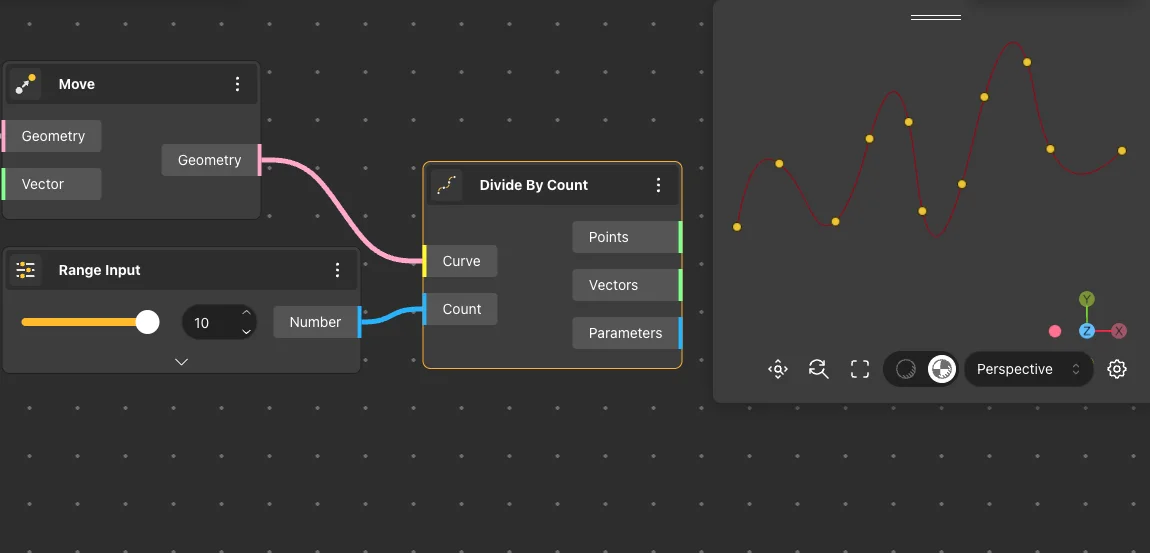
Divide By Length
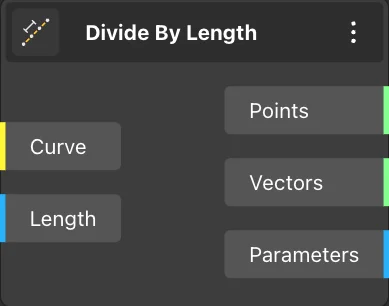
The Divide By Length node takes a curve as input and divides it into segments of the specified length.
Node usages
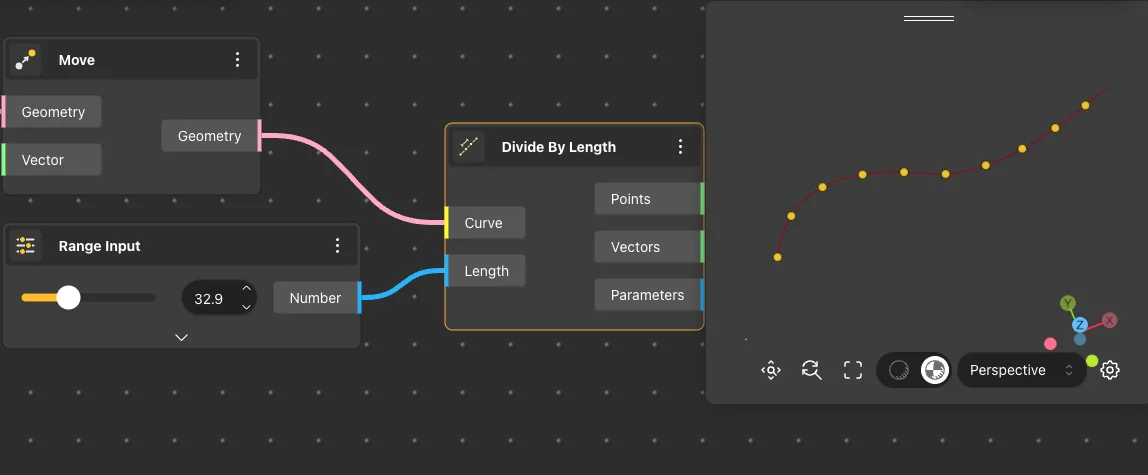
Shatter
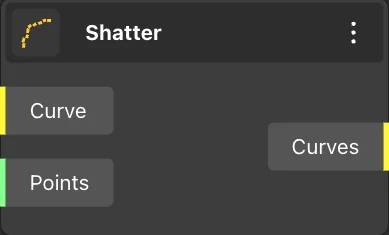
The Shatter node receives a curve and points on that curve, dividing the curve into segments using the received points.
Node usages
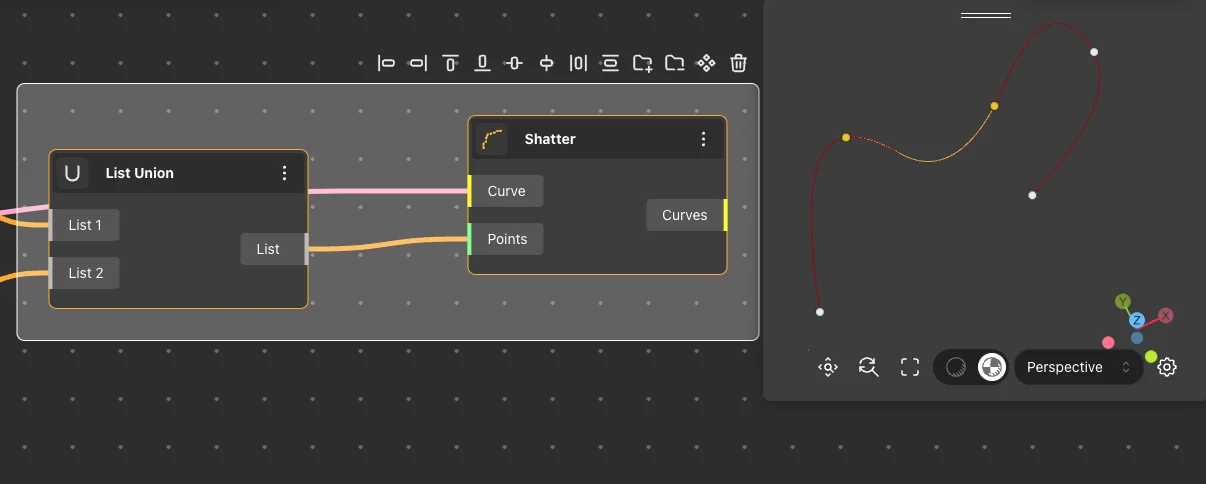
Flip Geometry
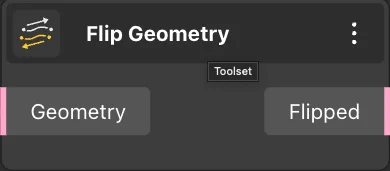
The Flip Geometry node takes a geometry as input and flips it in the opposite direction.
Node usages
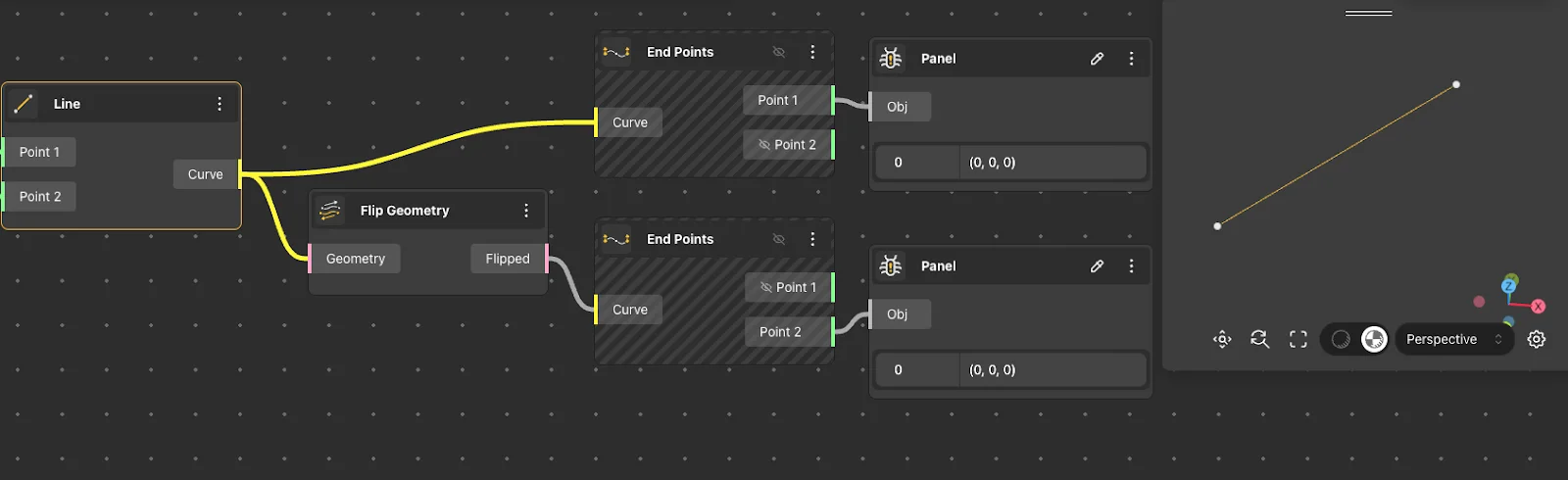
Centroid
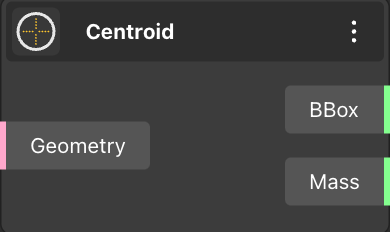
The Centroid node is designed to determine the center of the bounding box and the center of mass of curves, surfaces, and solids.
Node usages
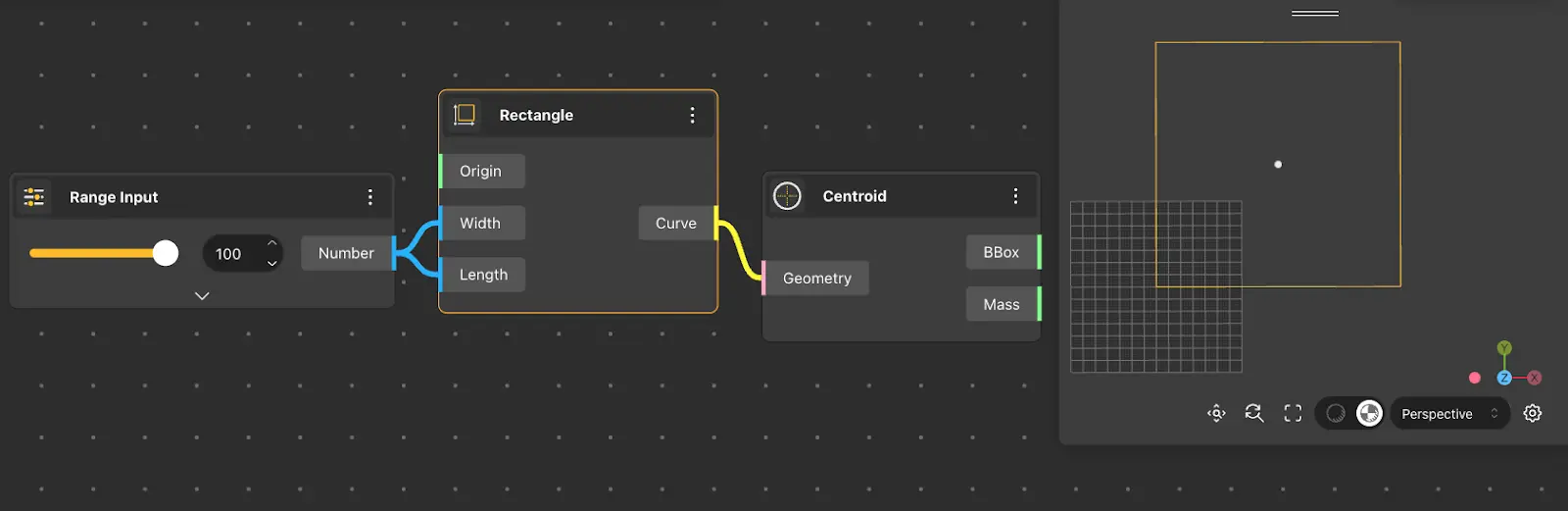
Bounding Box
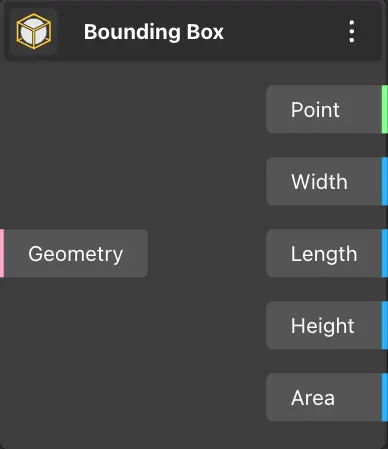
The Bounding Box node returns the curve, surface, solid length, width, height, area, and center of the bounding box.
Node usages
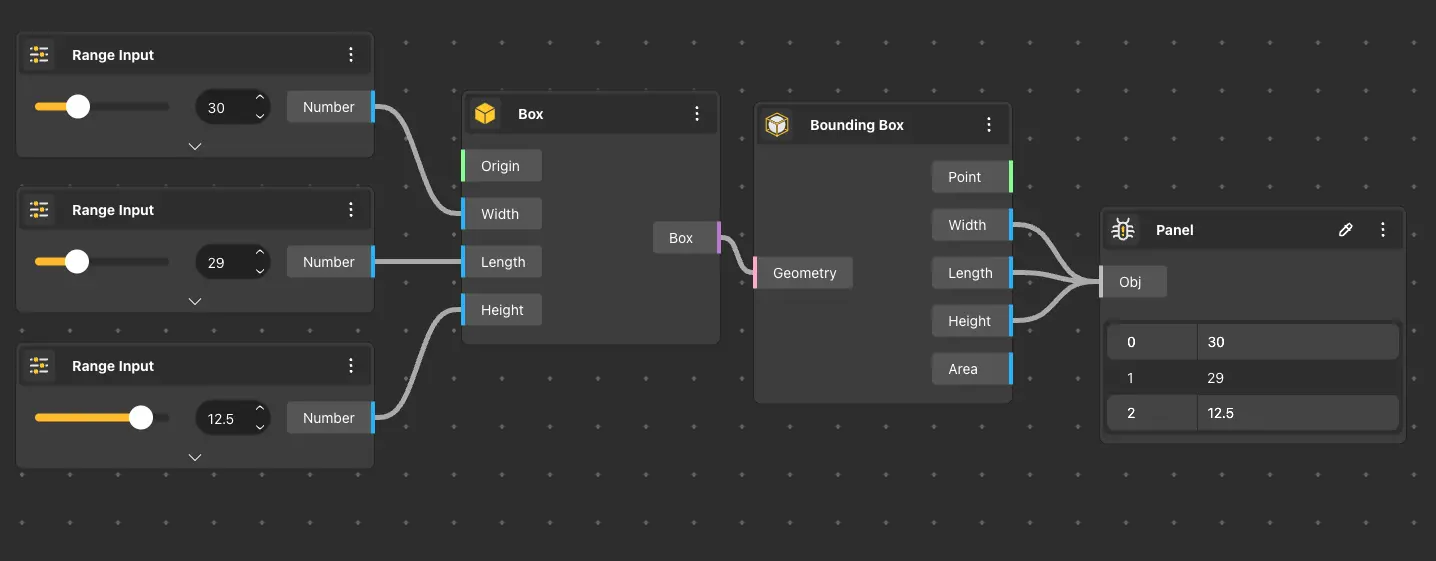
Deconstruct Solid
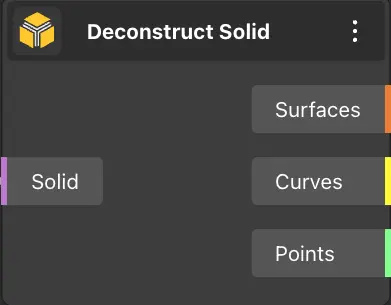
The Deconstruct Solid node takes a solid as input and returns the planes, contours, and endpoints that make up that solid.
Node usages
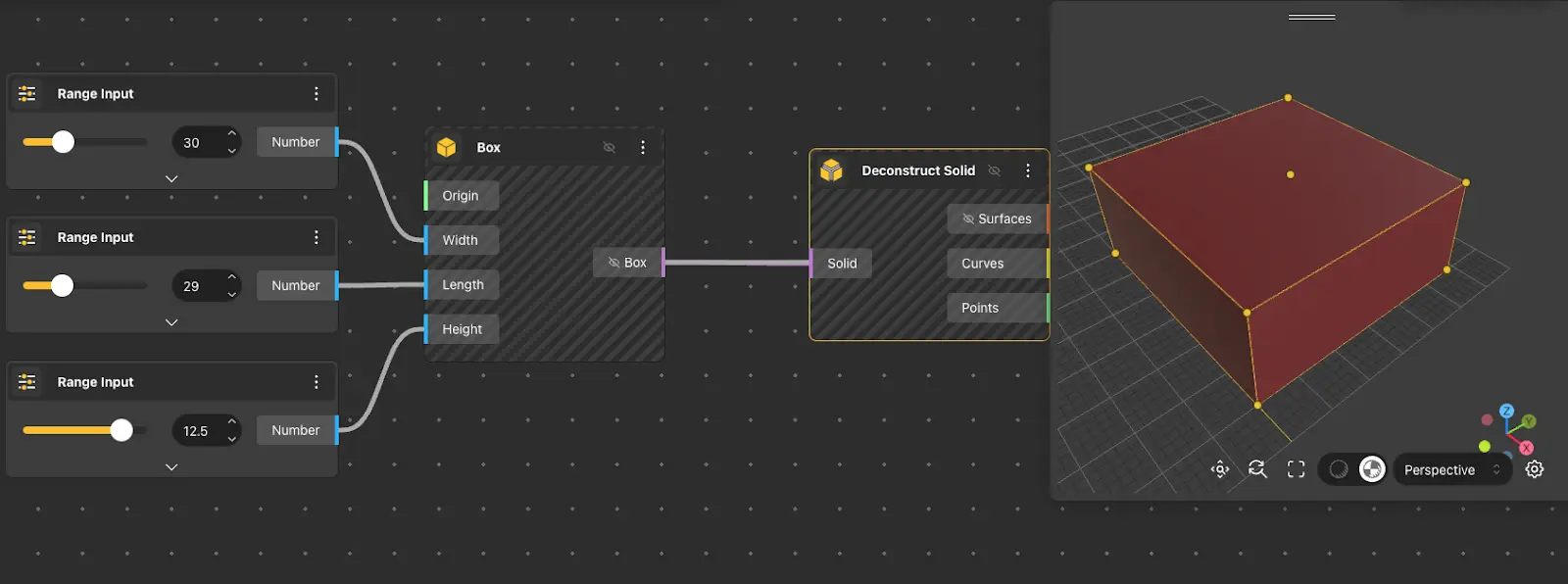
Extremes
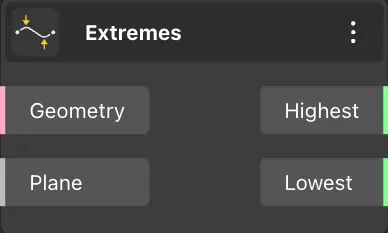
The Extremes node returns the highest and lowest points of the geometry relative to the given Plane.
Node usages
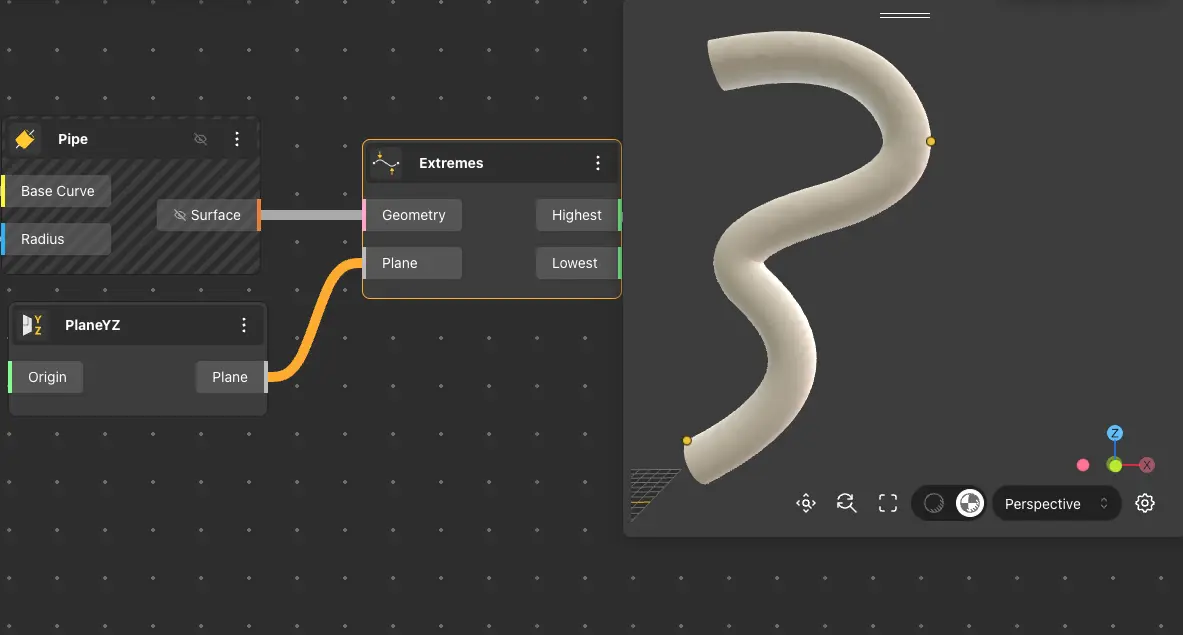
Apply Material
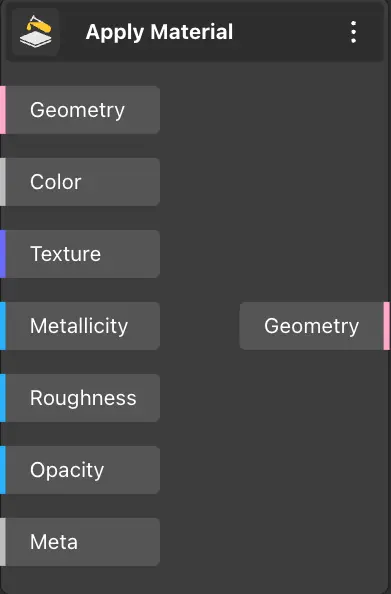
The Apply Material node returns the materialized geometry received by the input port. The other input ports get the geometry’s color, metallicity, roughness, opacity, and texture.
Node usages